Proper HDD clear process?
Usually my process is very… hammer and drill related - but I have a family member who is interested in taking my latest batch of hard drives after I upgraded.
What are the best (linux) tools for the process? I’d like to run some tests to make sure they’re good first and also do a full zero out of any data. (Used to be a raid if that matters)
Edit: Thanks all, process is officially started, will probably run for quite a while. Appreciate the advice!






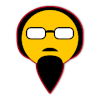
Add comment